We all use WhatsApp on a daily basis to talk to our friends and family. But, at some point, you might have wondered if there were a feature in WhatsApp that allows you to schedule messages. WhatsApp offers you many great features like Disappearing Messages, Audio Playback Speed and the list goes on. The feature WhatsApp don’t have is the Messages Schedule. Today we are going to tell you how to schedule messages on WhatsApp. You just have to follow some easy steps and you will be able to schedule your messages without any issue. We all know that WhatsApp is one of the most popular messaging platforms with over 2B users. But after they announced their new Privacy Policy, many users started to use other messaging platforms like Telegram and Signal. Due to the decline in users, WhatsApp had to stop its new Privacy Policy.
How To Schedule Messages on WhatsApp?
Here’s how to schedule messages on WhatsApp:
Step 1. Download SKEDit from Google Play Store on your smartphone.
Step 2. Now open SKEDit and sign in.
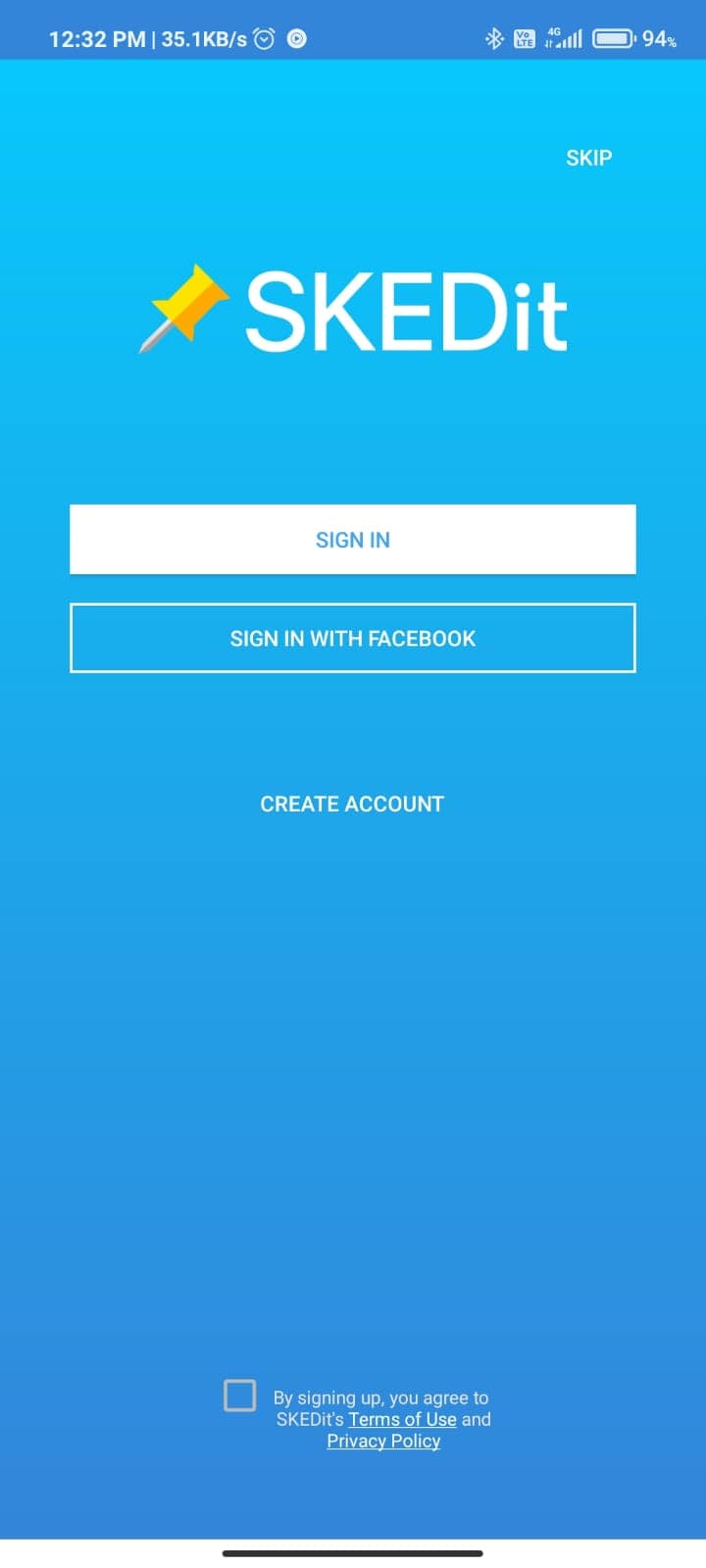
Step 3. In the main menu tap on the WhatsApp option.
Step 4. Now it will ask for permissions grant it. It will take you to “Accessibility” in settings, then tap on SKEDit.
Step 5. Use the service button and tap on Allow Button.
Step 6. Now open the app, select the recipient you want to send a message to. Enter the message you want to send and schedule a date and time.
Step 7. After you have scheduled a message toggle the “Ask me before sending” button on.
Step 8. Tap on the tick icon and your message will be scheduled.
Step 9. When the time arrives your message will be delivered automatically at the scheduled time. But before completing it the app will send you a notification to ask your permission whether to send a message or not. You are also able to edit the message before sending it.
That's all for Now
Hope you Guys Enjoy it
Share with Everyone
Thank You
By - Vaibhav Chaudhary

